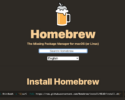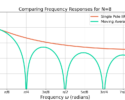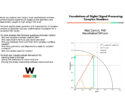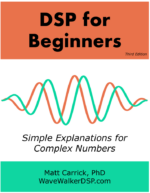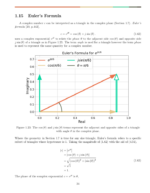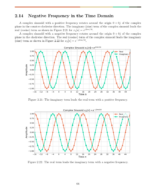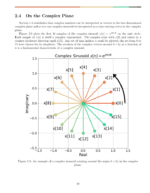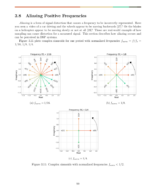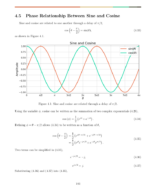Installing and operating WP QuickLaTex was quite puzzling for me, I hope the following instructions are useful!
In WordPress, go to the control panel and select Plugins, Then Add New:
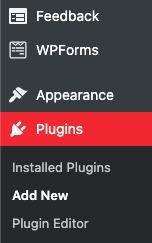
Search for WP QuickLatex, then click Install and Activate:
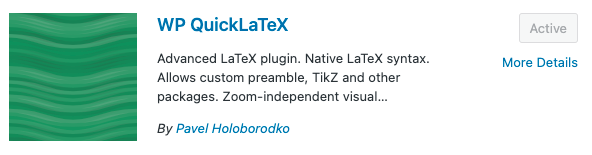
Then click QuickLatex in the WordPress control panel:
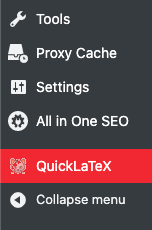
Click the Advanced tab and select Use LaTex Syntax Sitewide:
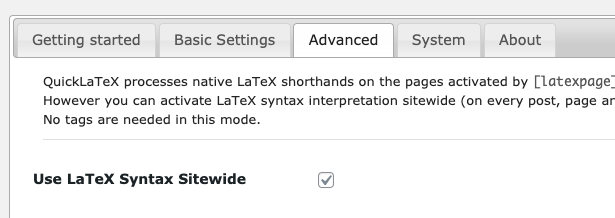
Then click Update QuickLaTeX Settings:
Click the Advanced tab and select PNG from the Image Format drop down:
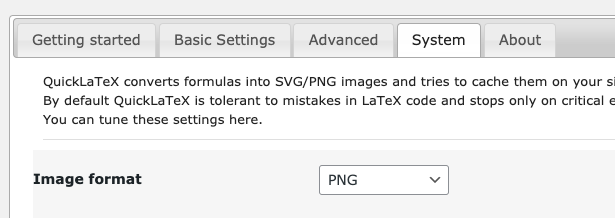
Then click Update QuickLaTeX Settings:
You can now use LaTeX formatting! I have had problems with Elementor when using inline math in dollar-signs, $ … $, but you can use \ ( … \ ) instead, just be sure to remove the spaces between \ and (:
\ ( y = ax^2 \ )
![]()
You can also use latex notation such as double-dollar signs $$ … $$,
$$x[n] = e^{j\theta}$$
![]()
as well as begin{equation} … end{equation}, just remove the space between \ and begin and end:
\ begin{equation}
y[n] = 0.9x[n] + 0.1y[n-1]
\ end{equation}
(1) ![]()