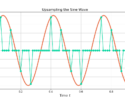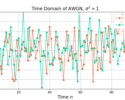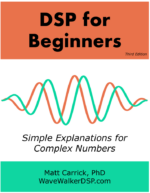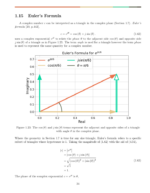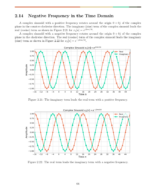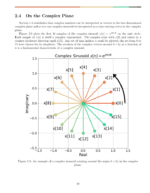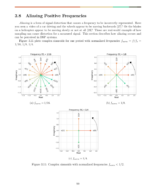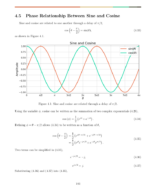Table of Contents
Introduction
This blog demonstrates a quick way to install GNU Radio via apt and how to properly configure your system to load the firmware for the Ettus Research B200 mini SDR hardware.
More blogs!
Ubuntu 22.04 LTS
The first step is downloading and installing Ubuntu 22.04 LTS. There are ways to install on other operating systems on the GNU Radio Wiki but I will focus on running in Ubuntu in this blog post.
If this is your first time installing GNU Radio I highly suggest doing so in a virtual machine, VirtualBox and VMware are two ways to do this. The following commands will update and install packages that could change dependencies and break some existing installs. A virtual machine will protect your host system from any changes needed to install GNU Radio.
Installing GNU Radio & Other Tools
I prefer to install the default GNU Radio version as provided by apt, which is version v3.10 at the time of writing this blog. You install GNU Radio via apt by:
$ sudo apt-get install -y gnuradio
I also recommend installing a package from Ettus Research who makes the B200-mini radio used later:
$ sudo apt-get install -y uhd-host
You will also need the locate tool later in the tutorial, which you can install by:
$ sudo apt-get install locate
Starting to Load the Firmware with uhd_find_devices
The B200-mini has volatile memory, meaning once the power is disconnected it loses it’s current configuration and needs to be reloaded once it’s powered on again.
Connect the B200-mini to your computer via USB cable and then run the following command to ensure the device is connected:
$ uhd_find_devices
UHD is the software interface developed and maintained by Ettus Research to communicate and configure their software radios. The command may present you with a similar message as follows:
$ uhd_find_devices
[INFO] [UHD] linux; GNU C++ version 11.2.0; Boost_107400; UHD_4.1.0.5-3
[WARNING] [B200] EnvironmentError: IOError: Could not find path for image: usrp_b200_fw.hex
Using images directory: <no images directory located>
Set the environment variable 'UHD_IMAGES_DIR' appropriately or follow the below instructions to download the images package.
Please run:
"/lib/x86_64-linux-gnu/uhd/utils/uhd_images_downloader.py"
No UHD Devices Found
The firmware for the B200-mini is not currently stored on my system, but the uhd_images_downloader.py script will perform the download.
Running the command,
$ /lib/x86_64-linux-gnu/uhd/utils/uhd_images_downloader.py
gives the following error:
bash: /lib/x86_64-linux-gnu/uhd/utils/uhd_images_downloader.py: No such file or directory
A frustrating error! The script is available, it just needs to be found.
Finding and Running uhd_images_downloader.py
The locate command can be used to find files across your entire filesystem, but it needs to be updated first:
$ sudo updatedb
Then find the location of uhd_find_devices.py by:
$ locate uhd_images_downloader.py
Running the command printed the following path on my system:
/usr/lib/uhd/utils/uhd_images_downloader.py
The firmware can then be downloaded with the command:
$ sudo /usr/lib/uhd/utils/uhd_images_downloader.py
It will take a couple of minutes to download all of the files. The following is the text that was displayed when I ran the command:
[INFO] Using base URL: https://files.ettus.com/binaries/cache/
[INFO] Images destination: /usr/share/uhd/images
[INFO] No inventory file found at /usr/share/uhd/images/inventory.json. Creating an empty one.
09146 kB / 09146 kB (100%) x4xx_x410_fpga_default-g26793b8.zip
21085 kB / 21085 kB (100%) x3xx_x310_fpga_default-g26793b8.zip
19610 kB / 19610 kB (100%) x3xx_x300_fpga_default-g26793b8.zip
01153 kB / 01153 kB (100%) e3xx_e310_sg1_fpga_default-g26793b8.zip
01138 kB / 01138 kB (100%) e3xx_e310_sg3_fpga_default-g26793b8.zip
10156 kB / 10156 kB (100%) e3xx_e320_fpga_default-g26793b8.zip
20731 kB / 20731 kB (100%) n3xx_n310_fpga_default-g26793b8.zip
14323 kB / 14323 kB (100%) n3xx_n300_fpga_default-g26793b8.zip
27221 kB / 27221 kB (100%) n3xx_n320_fpga_default-g26793b8.zip
00481 kB / 00481 kB (100%) b2xx_b200_fpga_default-g26793b8.zip
00463 kB / 00463 kB (100%) b2xx_b200mini_fpga_default-g26793b8.zip
00882 kB / 00882 kB (100%) b2xx_b210_fpga_default-g26793b8.zip
00511 kB / 00511 kB (100%) b2xx_b205mini_fpga_default-g26793b8.zip
00167 kB / 00167 kB (100%) b2xx_common_fw_default-g7f7d016.zip
00007 kB / 00007 kB (100%) usrp2_usrp2_fw_default-g6bea23d.zip
00450 kB / 00450 kB (100%) usrp2_usrp2_fpga_default-g6bea23d.zip
02415 kB / 02415 kB (100%) usrp2_n200_fpga_default-g6bea23d.zip
00009 kB / 00009 kB (100%) usrp2_n200_fw_default-g6bea23d.zip
02757 kB / 02757 kB (100%) usrp2_n210_fpga_default-g6bea23d.zip
00009 kB / 00009 kB (100%) usrp2_n210_fw_default-g6bea23d.zip
02123 kB / 02123 kB (100%) n230_n230_fpga_default-ge57dfe0.zip
00319 kB / 00319 kB (100%) usrp1_usrp1_fpga_default-g6bea23d.zip
00522 kB / 00522 kB (100%) usrp1_b100_fpga_default-g6bea23d.zip
00006 kB / 00006 kB (100%) usrp1_b100_fw_default-g6bea23d.zip
00017 kB / 00017 kB (100%) octoclock_octoclock_fw_default-g14000041.zip
04839 kB / 04839 kB (100%) usb_common_windrv_default-g14000041.zip
[INFO] Images download complete.
Now run uhd_find_devices again:
$ uhd_find_devices
If you see your device, congratulations! You can then skip to the “Starting GNU Radio Companion” section of the tutorial. Otherwise, yo may see an error like the following:
$ uhd_find_devices
[INFO] [UHD] linux; GNU C++ version 11.2.0; Boost_107400; UHD_4.1.0.5-3
[ERROR] [USB] USB open failed: insufficient permissions.
See the application notes for your device.
No UHD Devices Found
Now you’ll need to install the proper rules.d file.
Installing uhd-usrp.rules into /etc/udev/rules.d/
A udev file allows non-root users to access USB devices. Ettus Research provides a uhd-usrp.rules file to give the proper permissions for accessing their USB-based software radios. Using the locate command, you can find the location of that file:
$ locate uhd-usrp.rules
For my system, it displayed the path:
/usr/lib/uhd/utils/uhd-usrp.rules
The file need to be copied into the rules.d/ directory:
$ sudo cp /usr/lib/uhd/utils/uhd-usrp.rules /etc/udev/rules.d/
The udev rules need to be reloaded:
$ sudo udevadm control --reload-rules
$ sudo udevadm trigger
Running uhd_find_devices should now load the firmware and display details about your software radio:
$ uhd_find_devices
[INFO] [UHD] linux; GNU C++ version 11.2.0; Boost_107400; UHD_4.1.0.5-3
[INFO] [B200] Loading firmware image: /usr/share/uhd/images/usrp_b200_fw.hex...
--------------------------------------------------
-- UHD Device 0
--------------------------------------------------
Device Address:
serial: XXXXXXXX
name: B200mini
product: B200mini
type: b200
Starting GNU Radio Companion
GNU Radio and the supporting libraries and tools for the B200-mini software radio has been installed! You can now confirm that GNU Radio has been installed properly by starting GNU Radio Companion:
$ gnuradio-companion &
You should now see a window display that looks like the following:
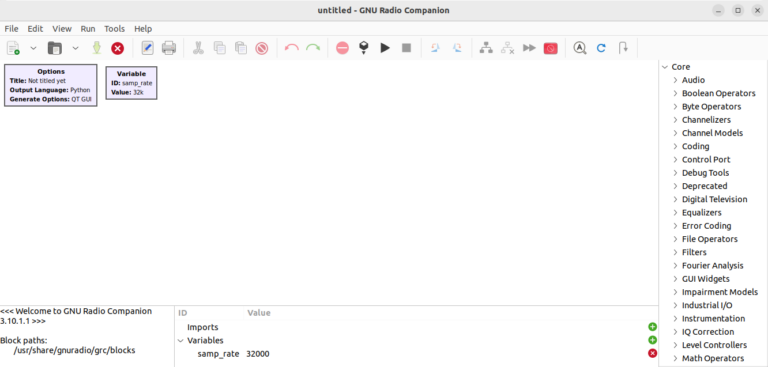
Conclusion
The blog described how to install GNU Radio via apt and the tools necessary to configure and load the B200 mini SDR hardware. Solutions to incorrect paths were resolved using the locate command for the uhd_find_devices and uhd_images_downloader.py tools.
More blogs!
![A BPSK signal s[n], real Gaussian noise w[n], and the received signal x[n] = s[n] + w[n] for SNR = 20 dB](https://www.wavewalkerdsp.com/wp-content/uploads/wordpress-popular-posts/15621-featured-125x100.png)